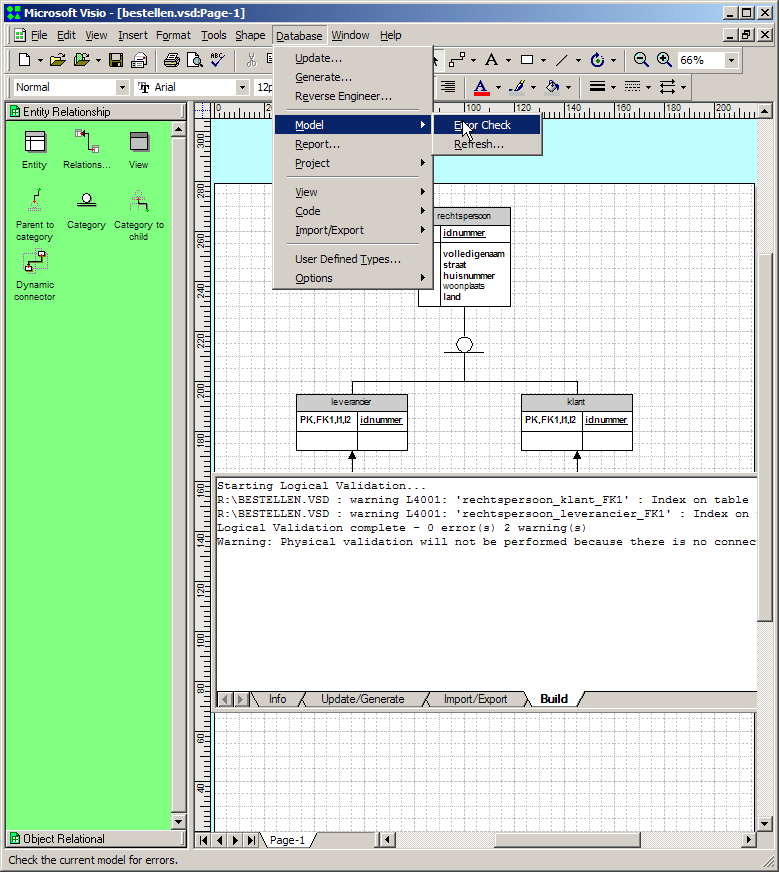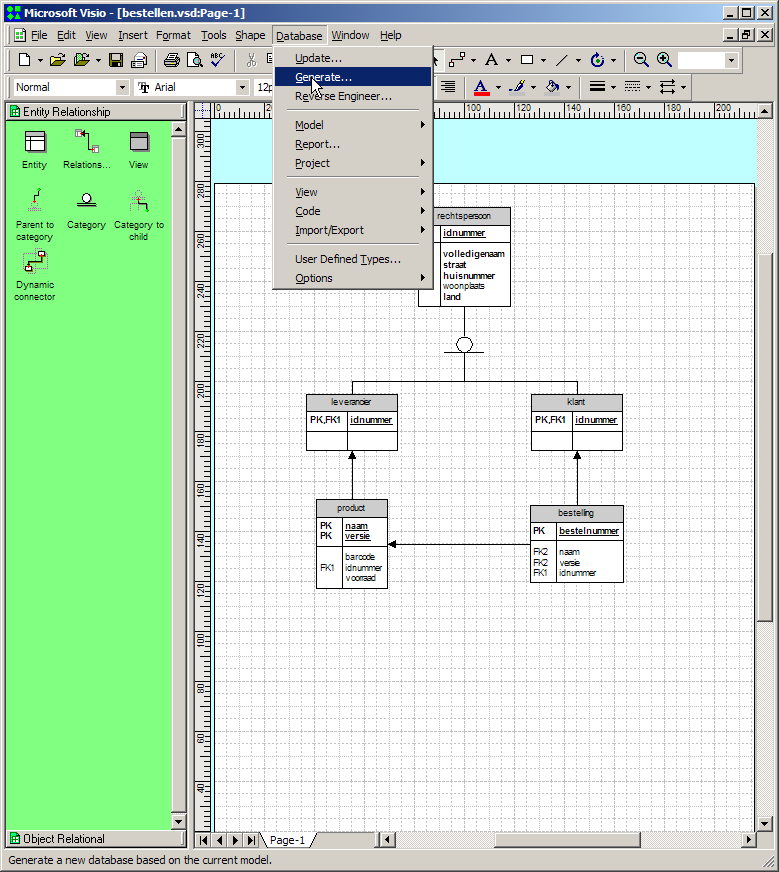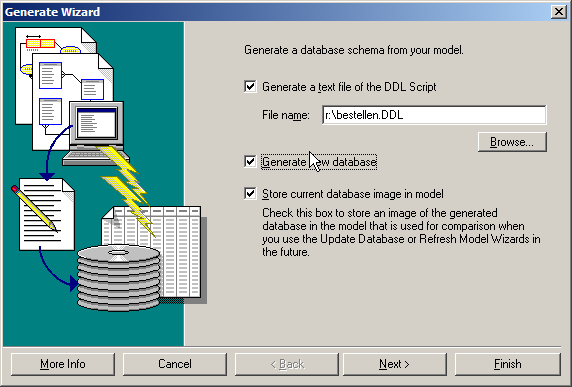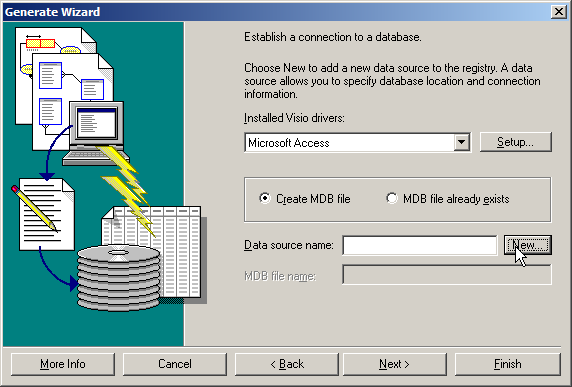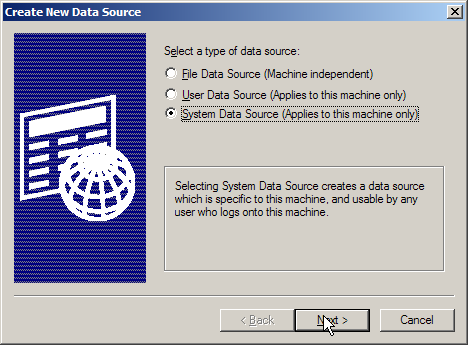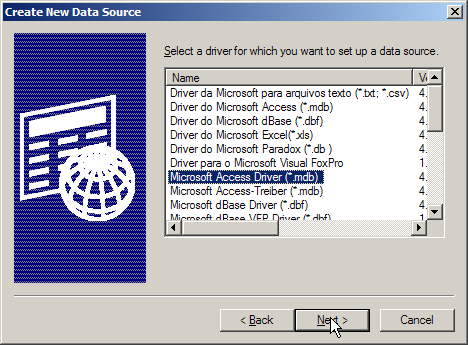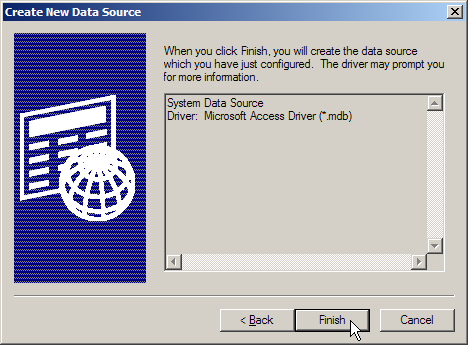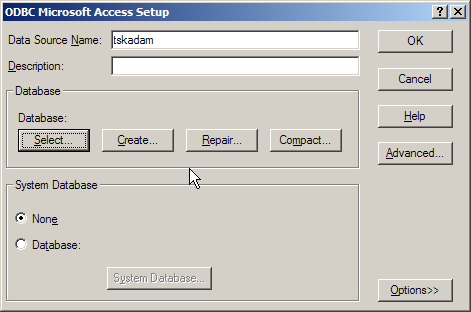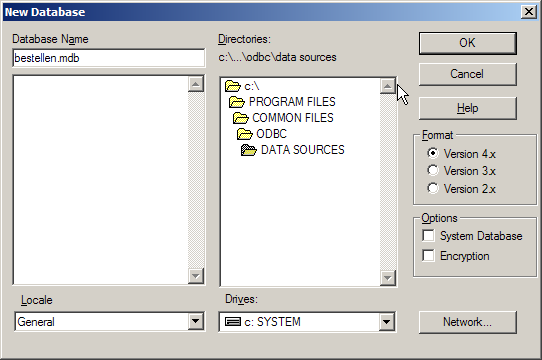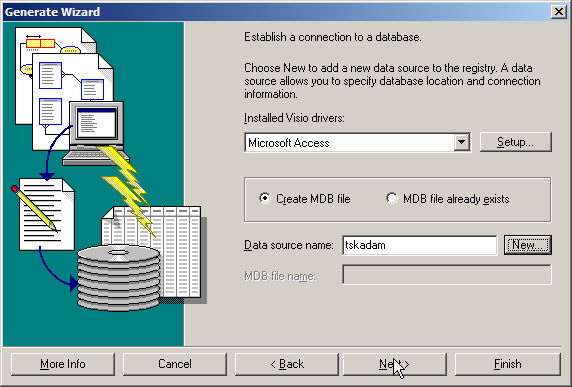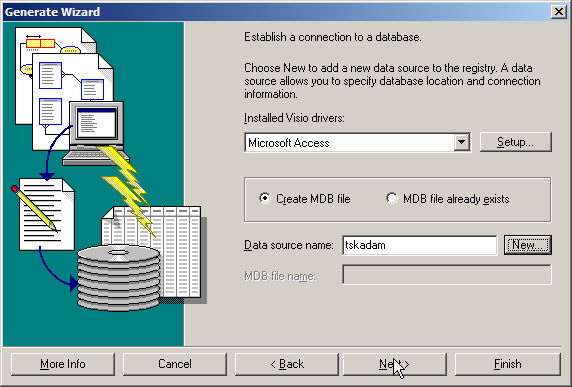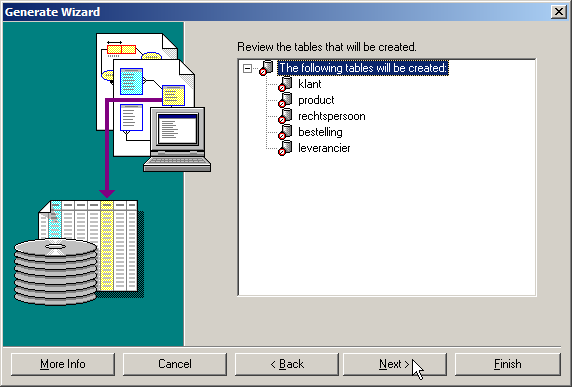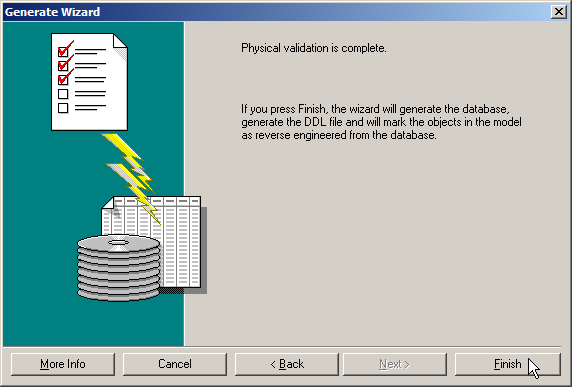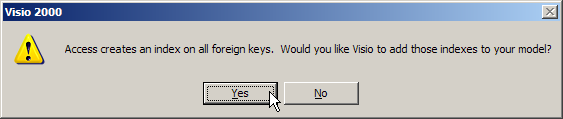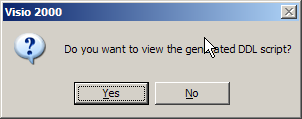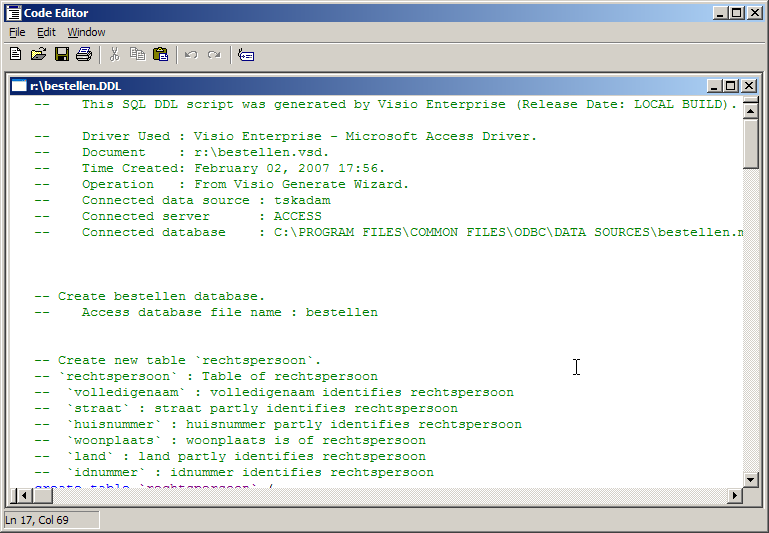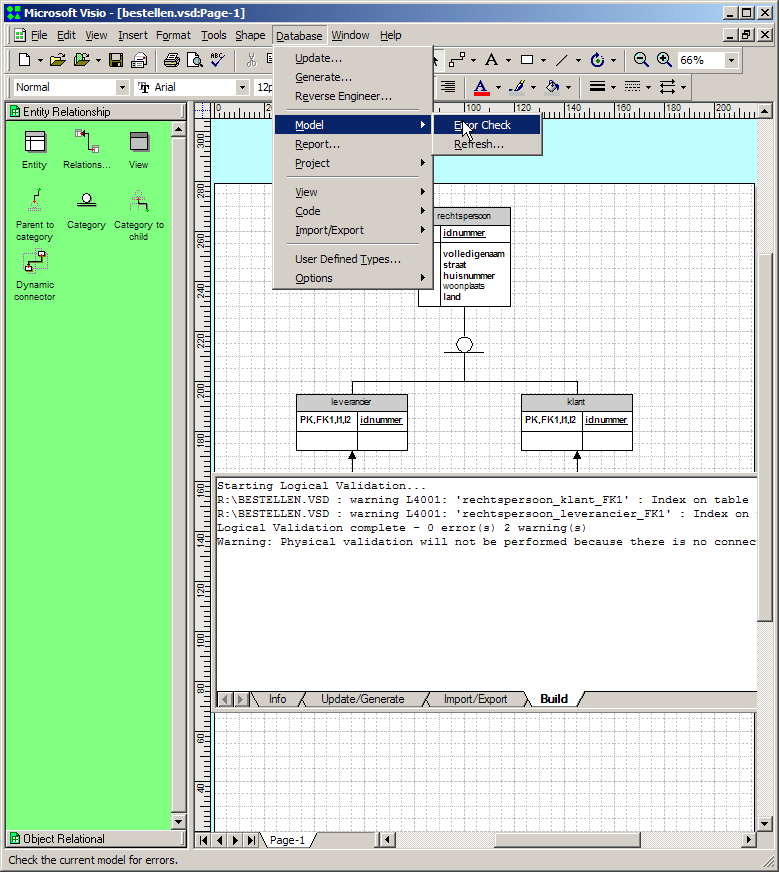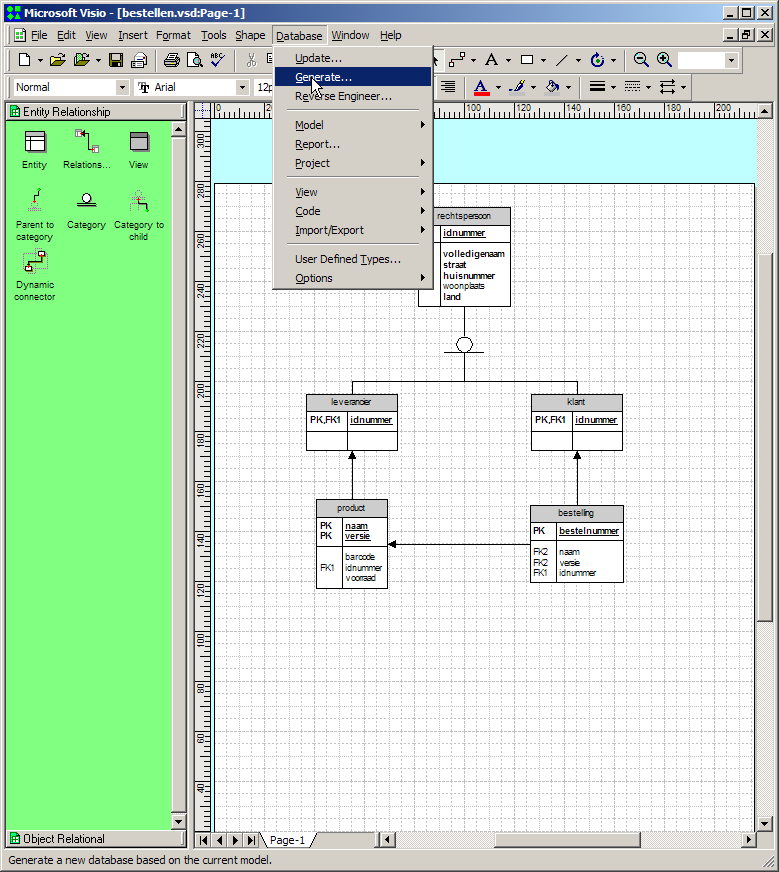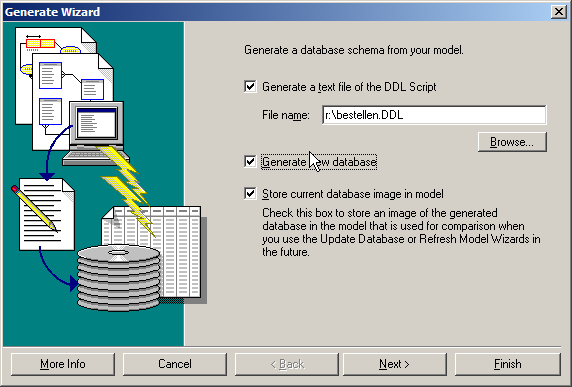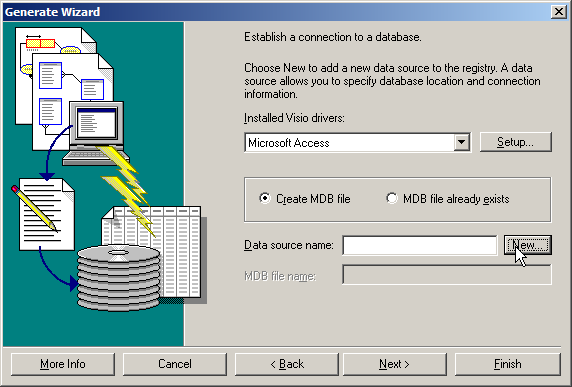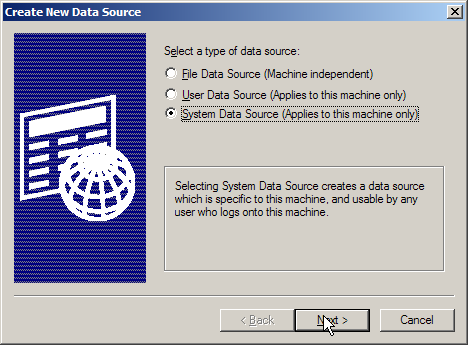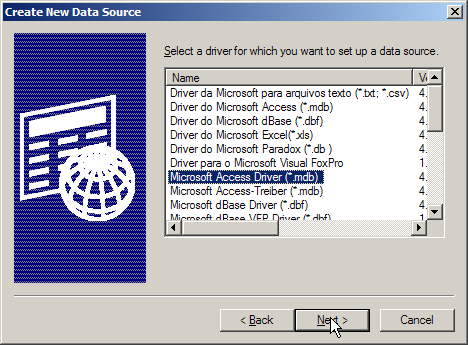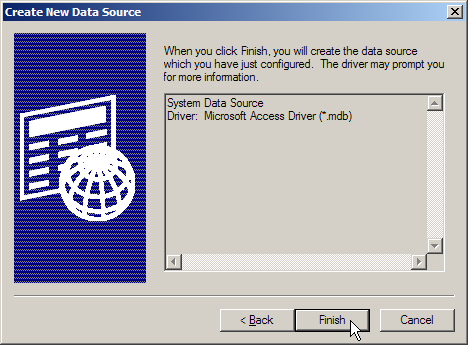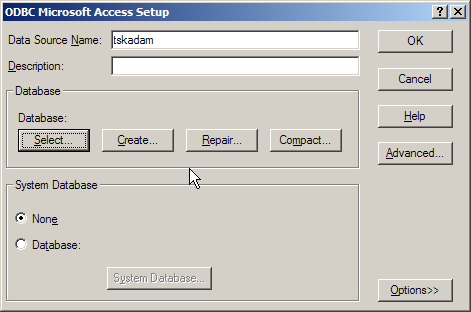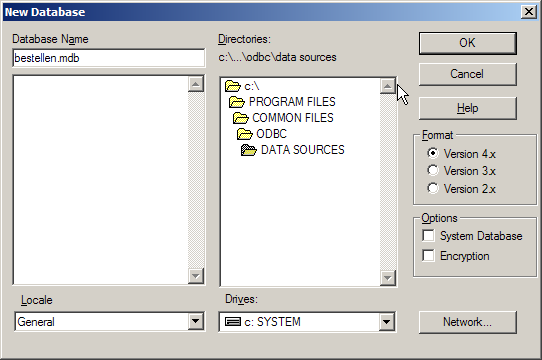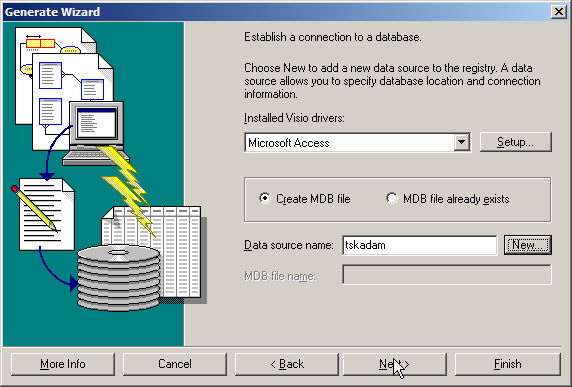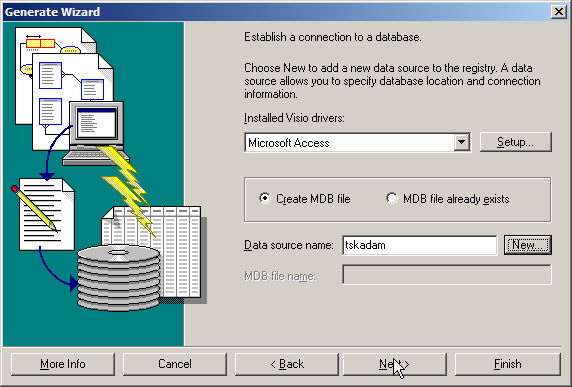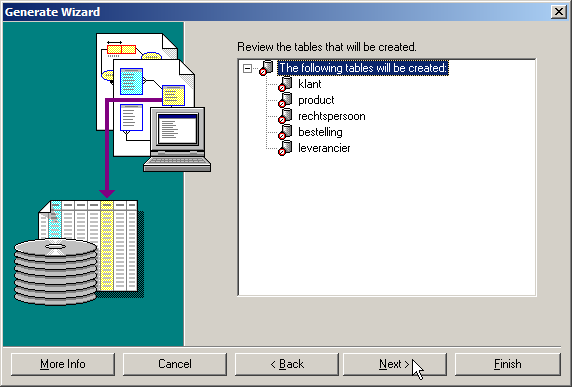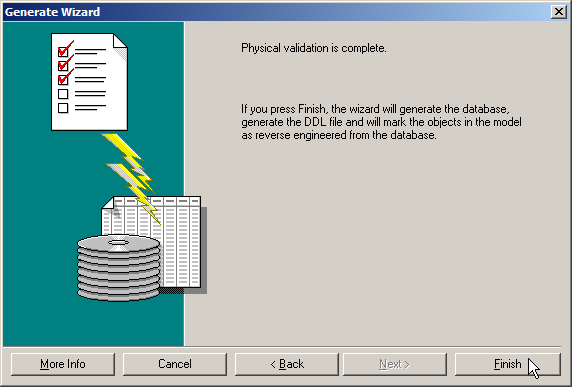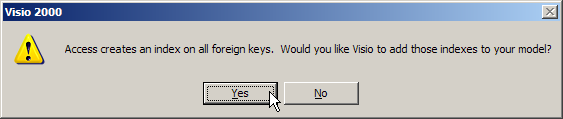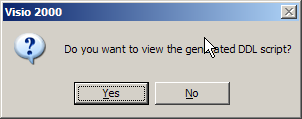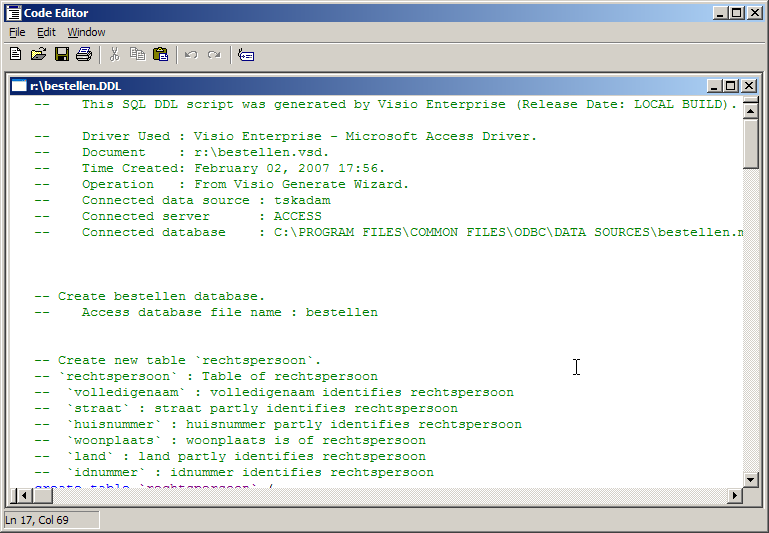Generating an Access database from a Visio database diagram
How to convert a Database Model Diagram in Visio 2000 Enterprise
to a Microsoft Access database in Umpteen Easy Steps:
-
You have a Visio Database Model Diagram.
Check it for errors, and fix them, until none are left.
-
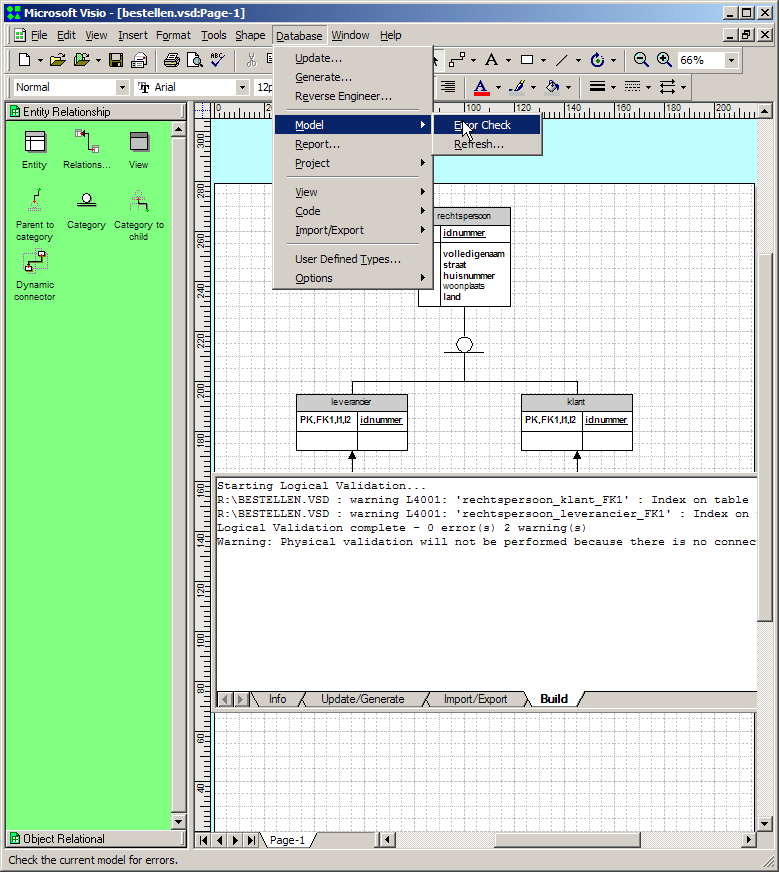
-
Start the database generation wizard.
-
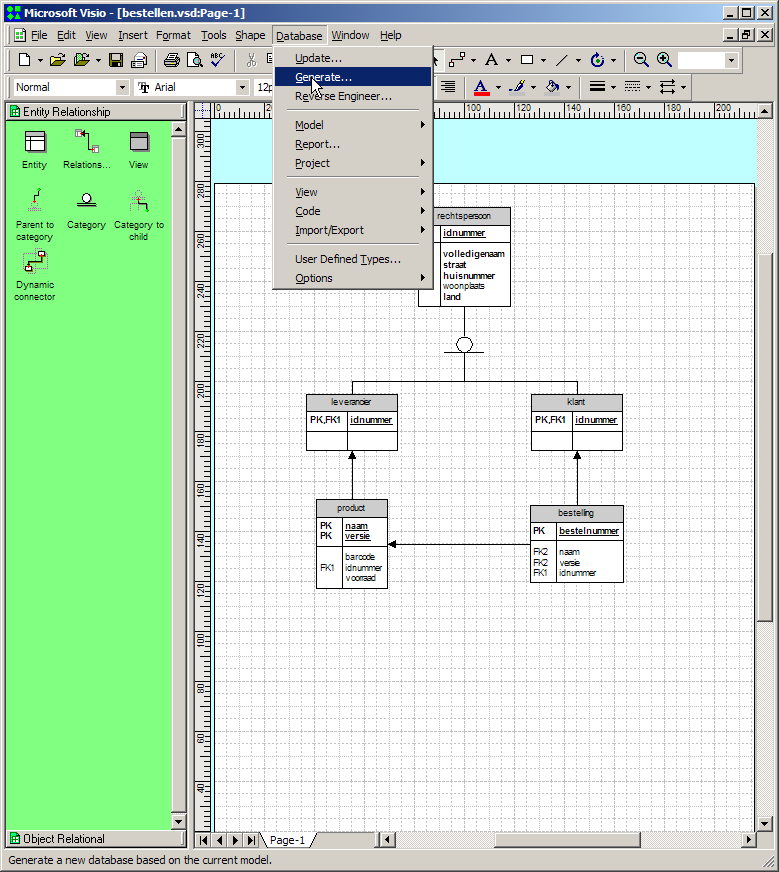
-
We want to generate a new database.
-
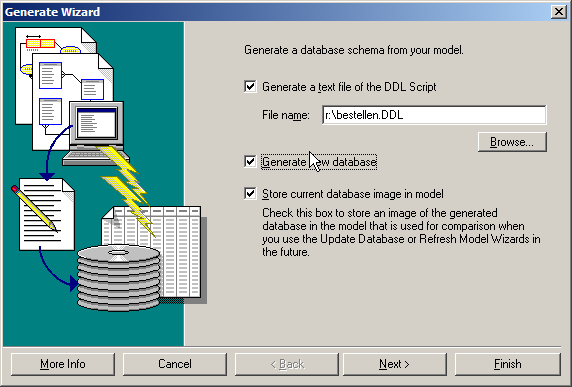
-
To generate an Access database, select the Access driver.
Then press New to start creating a new data source.
(A data source is a set of database connection parameters
saved somewhere on the system.)
-
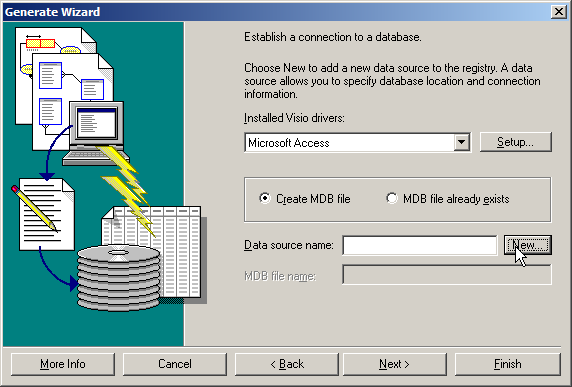
-
Choose a System Data Source.
Make sure you haven't used its name before.
-
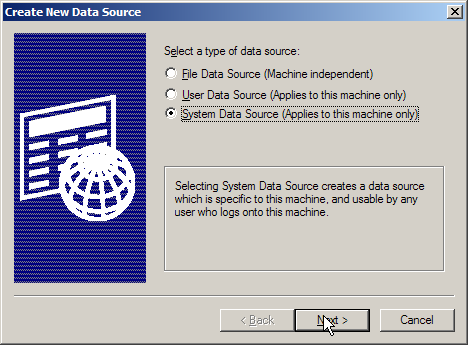
-
Select the Access driver again. Then click Next.
-
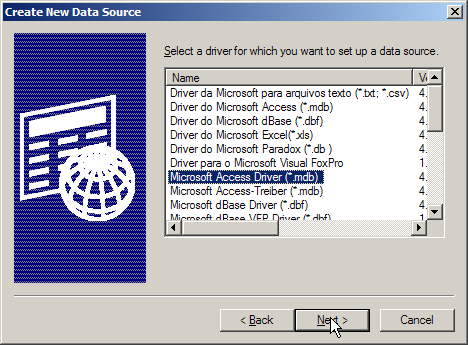
-
Finish, whatever that means.
-
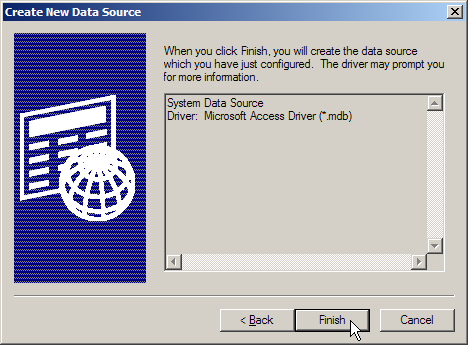
-
We haven't finished yet. Supply a name for the data source to create.
Click Create.
-
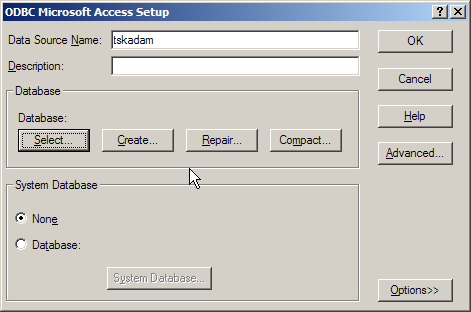
-
Put the Access database to create somewhere on the file system.
Hit OK.
-
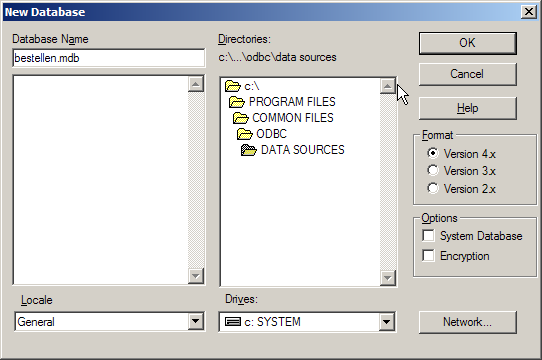
-
Yiha!
-

-
We're back, but now we have a data source.
Click Next.
-
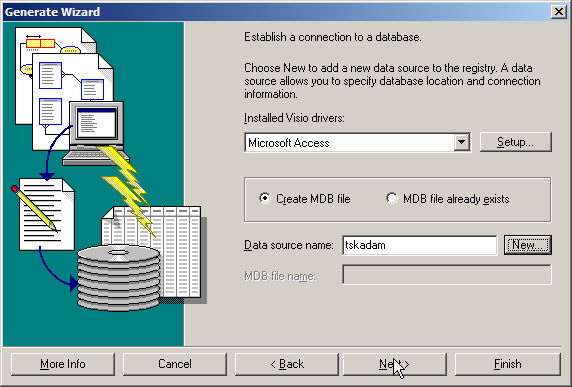
-
Connect to the newly created database.
No user and password were specified in creating it, so leave them blank
and click OK.
-
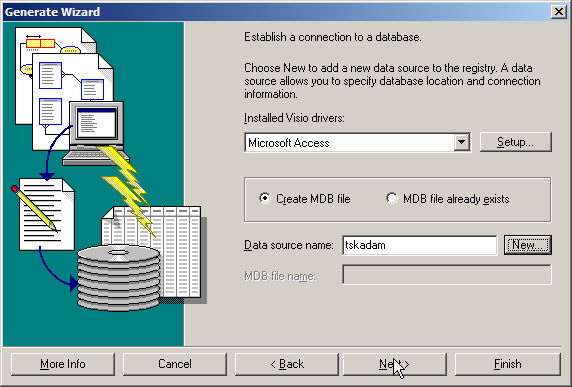
-
If you don't make a special selection, all tables will be
created in the database. That is what we want.
Click Next.
-
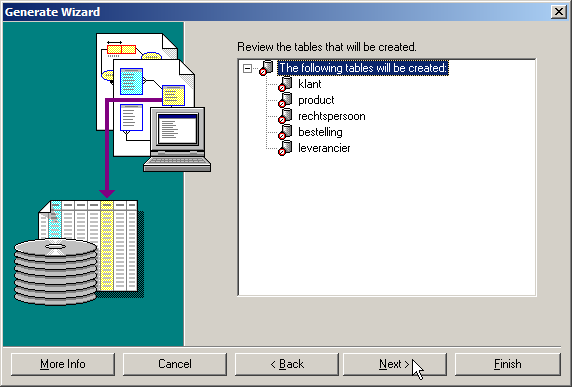
-
Whoo, another check.
Finish.
-
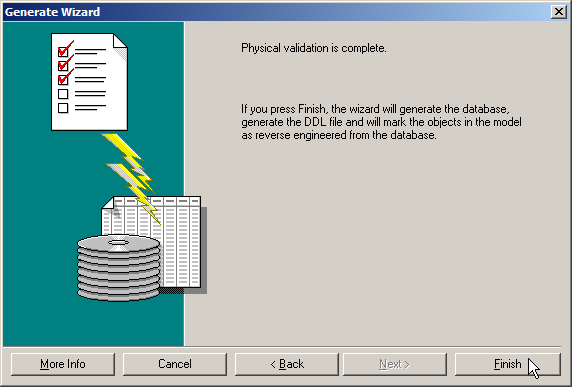
-
We even get our model improved for free.
-
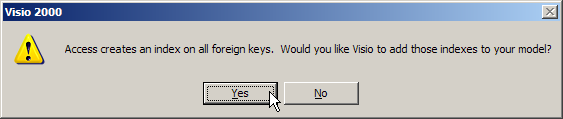
-
A DDL script is a series of CREATE TABLE statements..
-
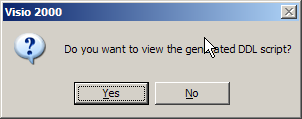
-
It looks like this.
-
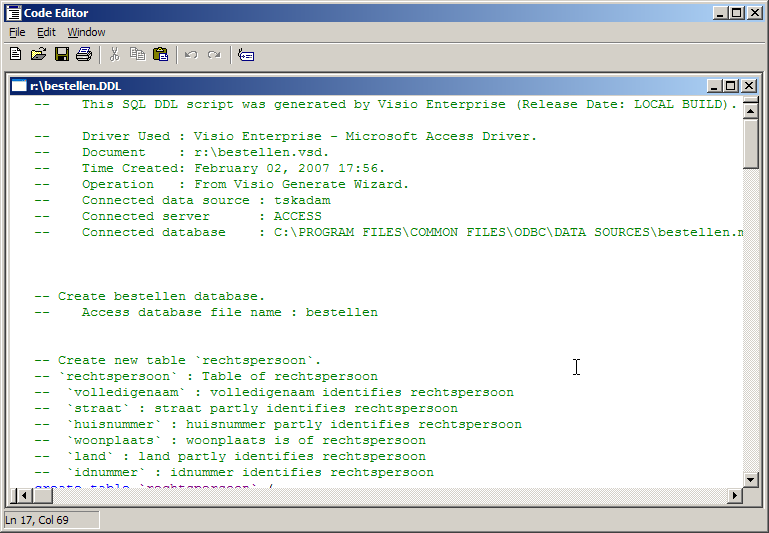
We're done!
This doesn't just work with Access.
You can also create a MySQL database, for instance.