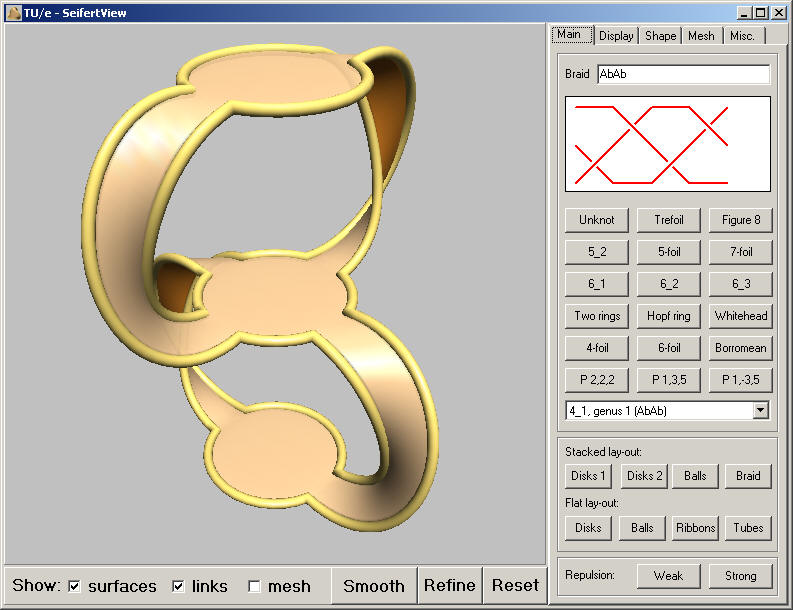
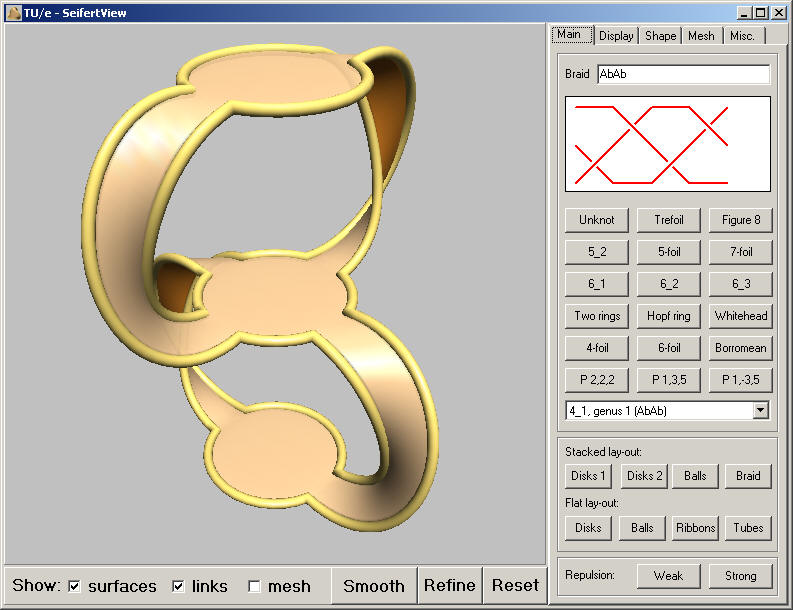
| Above a screenshot of SeifertView. A few hints on
how it can be used, I hope that someday I will find time to give a
complete and detailed description.
The shape can be viewed from different points via dragging the mouse. Left mouse-button pressed gives rotation, middle mouse-button translation, and the right mouse-button gives scaling. With the control panel on the right, aspects of the knot (varying from the definition to the visualization) can be set. The Main tabsheet contains a number of presets, and with these already many different knots and Seifert surfaces can be shown. On top, the Braid notation of the current knot is shown, and below that a diagram of the braid. With the buttons and drop-down below that, a number of preset knots can be requested. The next panel gives eight different presets for the visualization. More fine tuning of the shape is provided on the Display and Shape tabsheets. With the bottom panel, a choice for Weak or Strong repulsion can be made. This influences the smoothing of the shape. By default, weak repulsion is used, for thick knots and knots with many twists, use Strong. Fine tuning of the settings can be done via the Mesh tabsheet. The panel below the image contains a number of handy settings and buttons. With the checkboxes resp. surfaces, the links, and the mesh can be shown or knot. Via the Display tabsheet more tuning of colors etc. can be done. The Smooth button gives a smoother version of the current knot. When the shape stabilizes, the button comes up again. For a faster result, press it multiple times. With the Refine button, the mesh of the current shape can be refined. This is nice for presentation images, smoothing however, is much slower. With the Reset button, the basic shape (derived directly from the braid notation) is obtained again. Try this button also when changing shape parameters has no effect, these work often only on non-smoothed shapes. Furthermore:
|